The green and grey dots the user will see once logged in to WebEdit are content markers which mark editable content. The green content markers indicate that the content is editable and the user has the appropriate permissions to edit this content. The grey content markers are inactive and indicate that though the content is editable, the current user has been denied the right to edit this content for some reason (see the screenshot below).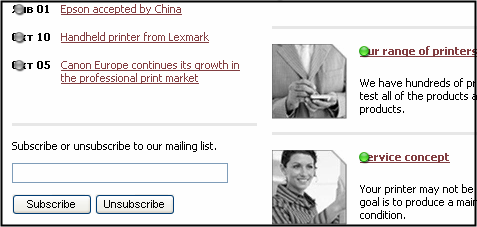
The hover-over function also indicates whether an Item is editable. If you place the mouse over any content marker, text appears that either encourages you to click the dot and edit the content or explains that the item is currently read-only.
View the screenshots below to see the examples of flyover help.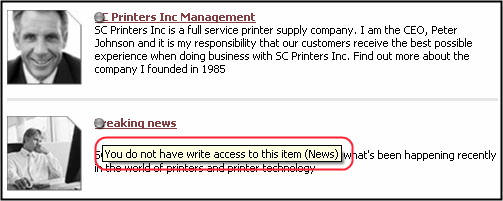
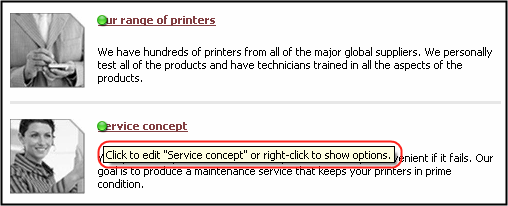
Right click a green content marker to display a menu with various functions. Although the functions available in the menu vary from item to item, see the screenshot below for a general idea of how a menu may look like: 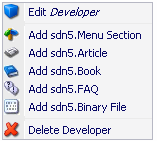
Selecting the Edit command from the popup menu or clicking a green content marker opens the Content Editor in a new browser window. The Content Editor is described in the next section.